1. How should an Excel file look like when importing a base for an email to the Email and SMS mailing system SendExpert?
You can import contacts to SendExpert system as a file with any of the following extensions: .csv, .txt, .xls or .xlsx. The main thing is that email addresses in the integrated list shall be placed in a separate column and shall not contain any other characters (especially spaces) after them.
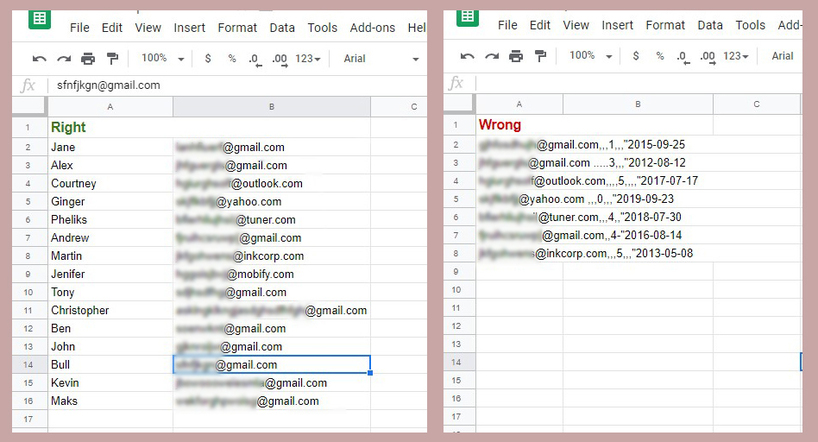
2. How long does it take to send letters through your system? What does it depend on?
It all depends on how many letters you plan to send. SendExpert system allows sending 60 email letters in 1 second. This means that you can send an average of 3,600 email letters per minute.
When calculating the sending speed, you shall consider that this is an average rate, and it largely depends on the size (in MB) of the letter. So, larger letters or letters with large attachments take more time for sending. That is why I recommend you optimizing the size of images before designing the email template, as well as to place the attached files on your website and give a link in the letter instead of making attachments to the letter.
3. What is the difference between creating subscribers groups and subscribers filters in SendExpert system?
Groups will help to divide subscribers into segments for different types of emails. For example for online stores of children's goods, you can make the following groups: 0 to 9 months, 1 to 3 years, 3 to 6 years. It is also possible to «divide» subscribers into groups by interests, business sectors, performance, the frequency of orders (regular customers, new customers), geography, etc.
Filters will help to divide the existing base according to a specific property. For example, you have to send an email only to the contacts with female names on the occasion of the 8th of March. The created filter can be used for any email, and such «segmentation» takes not so much time.
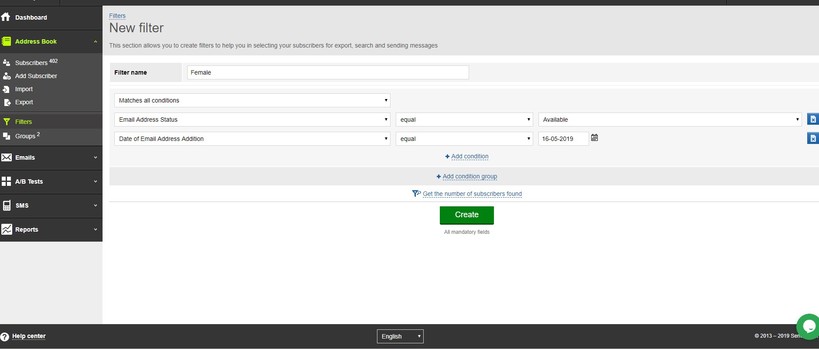
You can also send an email quickly and easily only to those subscribers who have subscribed or have been integrated into SendExpert system in a certain period of time. For example, you can select only those who subscribed before July 2016 or vice versa, only the new users who subscribed this week.
4. What does the email report include? What major email effectiveness characteristics are indicated in the report?
The «Emails Reports» section includes comprehensive information about the number and timing of sent letters, the number of delivered and opened letters, the links that subscribers clicked on in the letter, the recipients that did not receive the letters and the reasons for fails of delivery, as well as the subscribers who have unsubscribed or clicked on the «Report Spam» button.
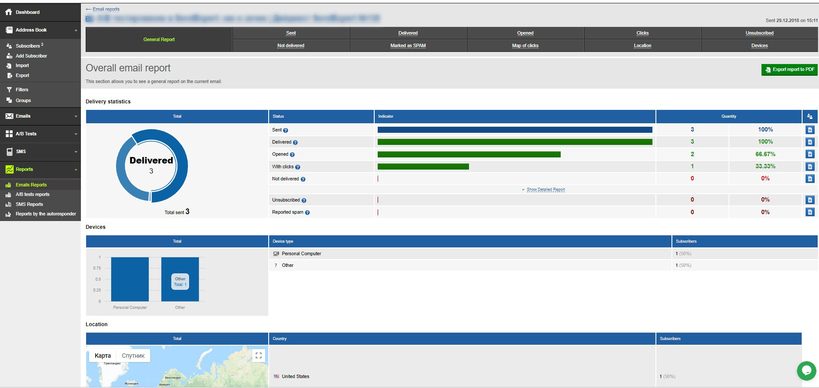
Reports allow you to analyze the effectiveness of emails and to compare the results. Each parameter can be opened for finding out the address and information about the actions made by the recipient of the email.
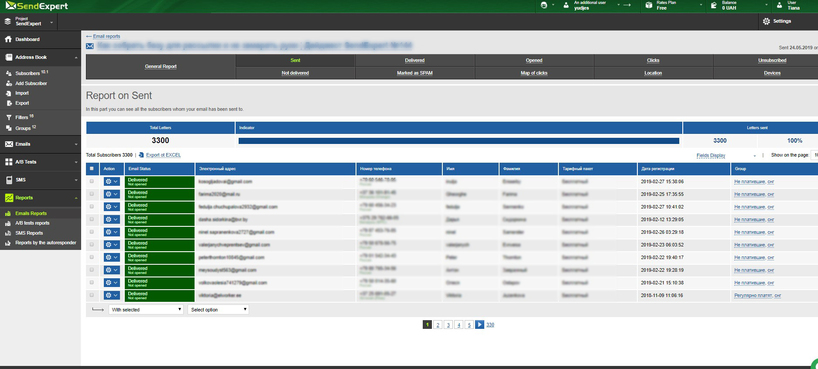
Furthermore, the new «Map of clicks» function available in the emails sending reports will tell you the exact place of the letter where the click was made. Thus you will be able to determine which fragment of the letter and the call-to-action aroused interest among your subscribers, as well as to adjust the CTA for further emails.
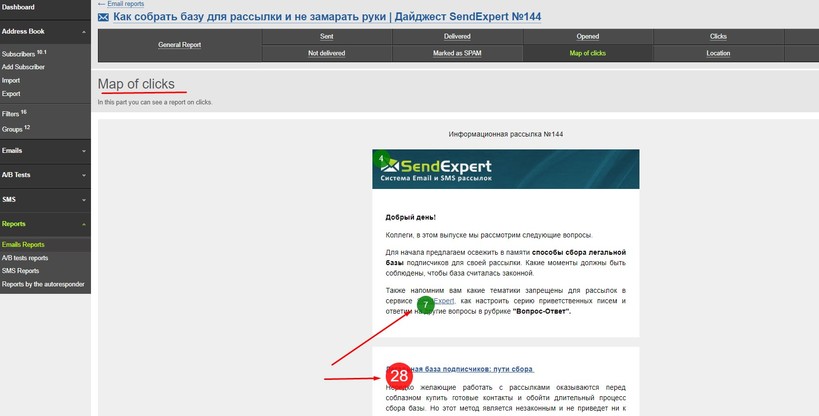
5. If my base has email repetitions, will the system take this into account or will I need to remove the repetitions manually before importing?
When importing a list of contacts, SendExpert system determines duplicate emails and automatically deletes them. When the base import is completed, the system will show the number of repetitions, as well as the emails with errors and the number of email addresses that remained available for the email after the importing.
