In today's article, we will cover the following issues: ways to improve the content of the letter and make it according to all the rules of email marketing; optimizing images depending on the goals and objectives of the email. Besides that, we will tell about the convenient functionality of creating a subscription form which will significantly simplify work with new subscribers.
1. What do the «Leave on server» and «Attach to email text» functions mean for the images offered when creating an email?
These functions indicate how the images will be downloaded into the letter and displayed in it. Thus, the «Leave on server» item means that the pictures will be displayed in the body of the letter, but they will be on the server and will be downloaded when the letter is opened. This feature is ideal for those who need to reduce the size of the letter.
.jpg)
However, in some mail services, for example in Outlook, images may be blocked. Therefore, I recommend you using the «Attach to email text» function if the most part of the recipients in your base have corporate email addresses. When you select this item, all images will be «embedded» in the email and will open in all mail systems.
2. How can I connect a certain group of subscribers to a subscription form in the Email and SMS mailing system SendExpert?
To place new subscribers from the subscription form into a specific group, you have to create this group in the «Subscribers» section («Groups» subsection).
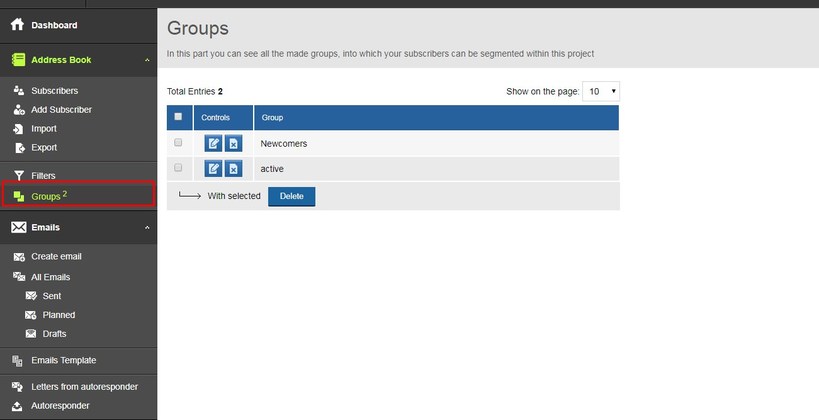
After that go to create a subscription form. Open the «Subscription Forms» item in the «Settings» menu.
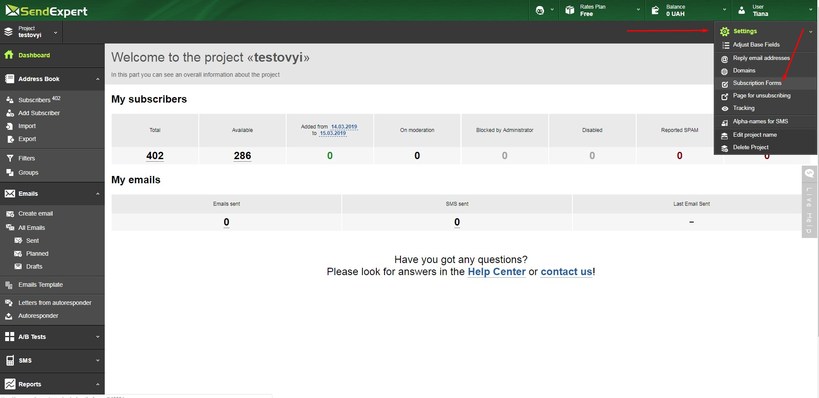
Click on the «Create Subscription Form» button in the window that has opened. Then you will see the groups that you have created. Subscribers who have filled out this form of subscription will be sent to the group that you have selected.
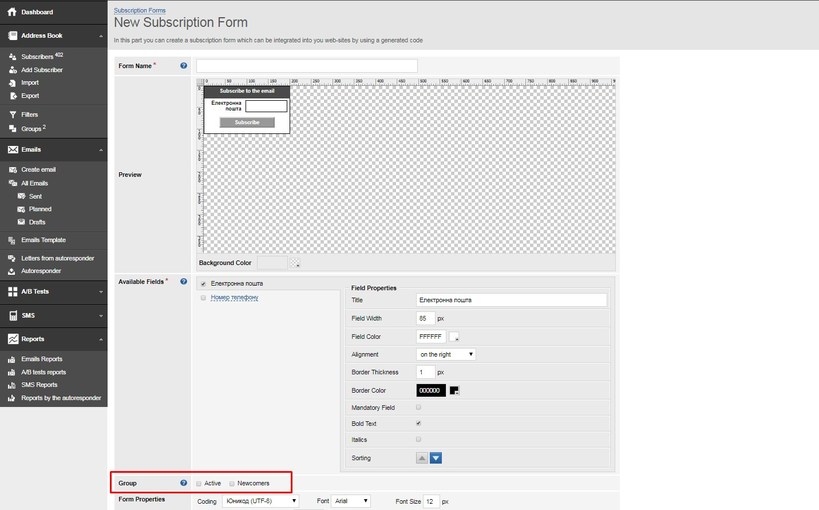
3. Does SendExpert service guarantee the confidentiality of my base and the fact that you will not use it for commercial purposes?
SendExpert system does not provide services of selling or distributing the bases of its customers. SendExpert acts according to the Terms of Use of the System and the Privacy Policy and guarantees the security of personal data and data used by the client for emails.
4. Some subscribers want to receive the email in another language. Is it possible to translate the subscription form and the system elements of the letter into another language?
The service provides the possibility of translation into Ukrainian and Russian. To use it, select the language you need in the corresponding settings item when creating an email letter. Make sure that you have saved the changes by clicking the «Save as draft» button.
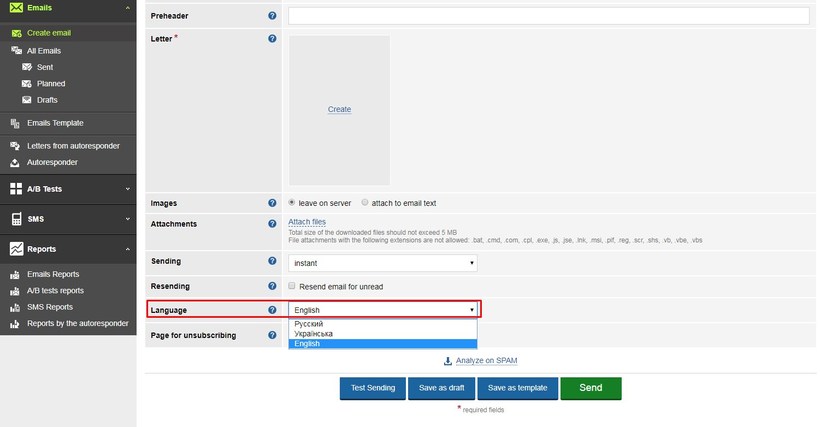
After that, you will only need to create email content in the appropriate language, as well as «link» a certain group of subscribers who wish to receive your emails in another language to this list.
5. How can I make a letter template correctly? What elements are obligatory in the template?
It all depends on the type of email you plan to send: informational, selling, promotional, transactional, trigger. There are classic elements in email-marketing that I recommend to include in the letter templates:
- Preheader
- Logo in the upper right corner
- Text
- Call to action
- Manager name and contact details
- Social media buttons
- Unsubscribe form
The width of the template shall not exceed 600 pixels.
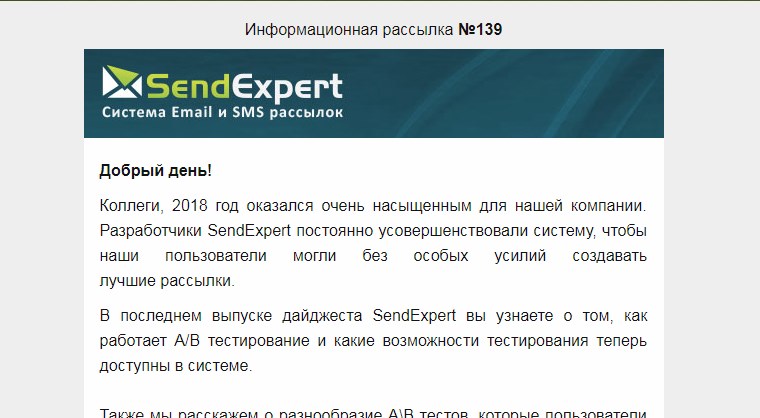
In the letter, you can use the reference by name. I recommend dividing text content into paragraphs each of which should be no more than 5 lines.
Letters in the form of one image are not recommended, as this will reduce the delivery rate of the email in the Inbox.
Be sure to use the call-to-action buttons in sales and promotional letters. They shall be made in form of text.
