1. How to divide subscribers into segments in the SendExpert service?
To implement this, SendExpert users can divide their subscribers into groups and filters. The number of groups and filter is unlimited and depends only on the needs of the client. Usually, the more precisely the segmentation is performed, the better are the indicators of mailings. You can create unique letters for each segment and more accurately plan work with different types of subscribers.
But despite the absence of a limit, you need to understand that creating a very large number of segments may not simplify the work, but rather confuse you. Therefore, each created segment must be justified and actively used.
2. How to create a group or filter?
To do this, in the left-hand menu in the Address Book item, select the appropriate sub-item. You will see a page with all existing filters/groups. On the right, click on the button «Create group/filter».
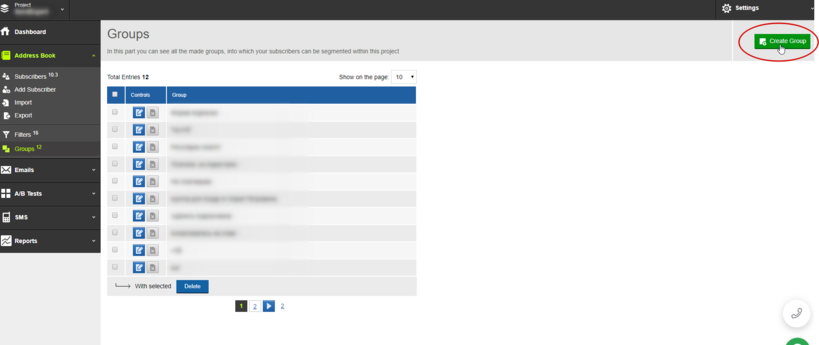
If you are creating a group, you only need to specify a name for your new segment.
If you are on the filter creation page, you also need to select options for filter conditions.
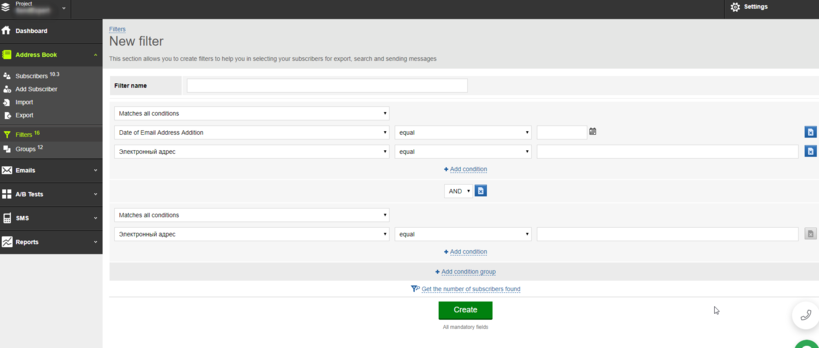
3. What is the difference between filters and groups?
You can add a specific number of subscribers to a group along with all the data that is known about them. The filter indeed allows you to select a segment based on some of the collected data — number, name, age, occupation, etc.
For example, until 2017 you had a specific subscriber base. Over the next two years your contact collection has been renewed and there have appeared new customers. You can create a new group to separate old and new contacts.
Suppose you work with an international audience. And you want to divide the entire available base by countries. If in your subscription form beside the email and Name field there also is a Phone Number line, you can easily perform the segmentation by counties using the filters in the SendExpert. To do this, you need to make the parameter «Phone Number» meets the condition «starts with» and write in the adjacent field phone code of each needed county.
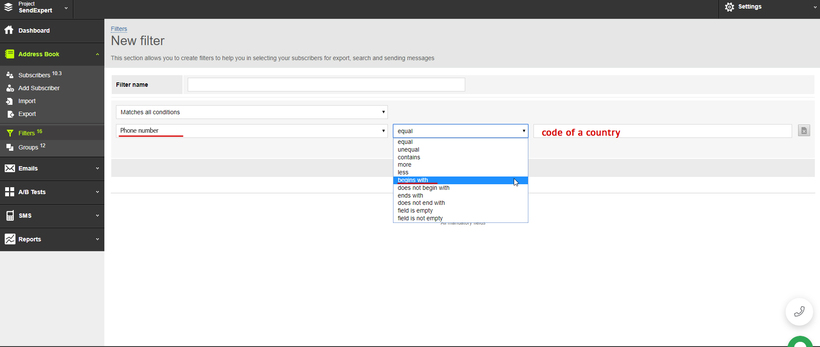
4. How to add/delete subscribers to the group?
To do this, on the page of all subscribers choose the subscribers you need. If you marking them manually, at the bottom of the page you need to select «With selected»; if you using some of filter to search, then select «With all by current selection», and then select the action you want to perform.
5. What else can be done with groups and filters?
Using a selection by groups or filters, you can turn off a certain segment of a base subscribers, making them temporarily inactive, or, if you are sure that these addresses are no longer suitable for work, remove them altogether from the database. You can also transfer or copy selected subscribers to another project.
