Sooner or later, our mailbox will be filled with hundreds and thousands of emails. These are working messages and special offers from online stores or digests from news resources we are subscribed to. Let's be honest — we never read most of the mail and leave all these letters forgotten in our accounts.
But clogged mailboxes won't do us any good. This can slow down the work, the mail will begin to stuck, and in general, a huge number of unnecessary or unread letters can simply begin to make you feel uncomfortable.
To avoid the accumulation of useless or outdated correspondence, you can, of course, delete unnecessary letters manually, right after you receive them. But as a rule, the amount of messages we receive daily is so big that it will be purely physical to realize. After all, we can»t sit all day in Gmail. Even if we can, who would do that? Therefore, the most effective way will be the mass email delete in Gmail. There are several options for how you can get rid of a large number of emails at once.
First. Click on a small square to select all the email, then click on the trash can icon to remove the selected messages. This method is the easiest, but it will allow you to delete all messages on only one page. For example, on my account 50 letters are shown per page only, respectively, in this way I can delete only 50 messages at a time.
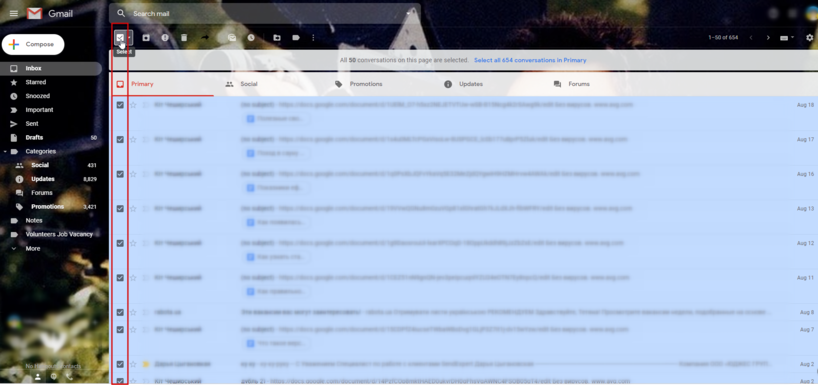
Second. Typically, letters in gmail are divided into folders. You have the option of deleting multiple emails on Gmail by choosing all messages in a specific folder. Suppose you want to delete all notifications from the «Socials» folder. We select all the messages by the way we've described in passage above. Next step is to pay attention at the line appears at the top. Here you can select and delete all messages in this folder at once.
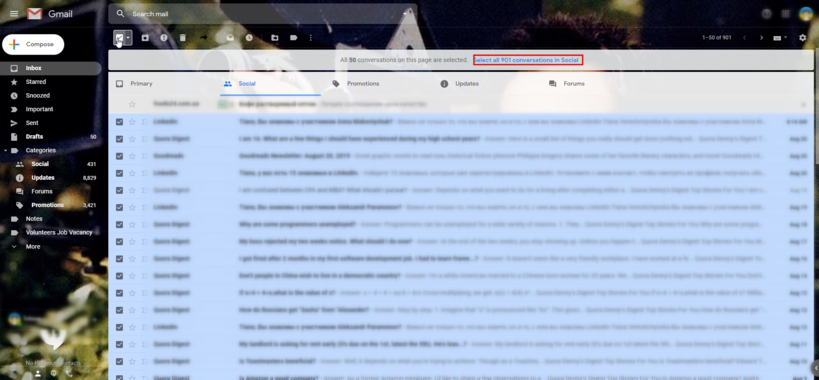
Third. Suppose, this method is not suitable for you either, since you want to delete only messages from previous years or from a specific sender.
There is a third way to help implement this.
To do this, use the search. At the top, where the search bar is located, click on the small triangle in the right part of search line. In the field that opens, we can select the search criteria we need.
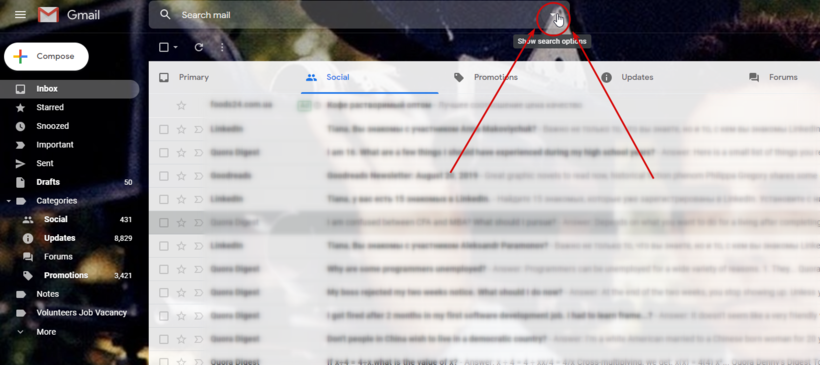
Here you can specify the name of the sender and the subject of the letter. You can also specify words that letters should contain, or search for letters that do not contain specific text content. We can find all letters with attachments or, on the contrary, exclude any emails with additional files. Beside that, we can choose the most «heavy» letters, indicating the size of the email.
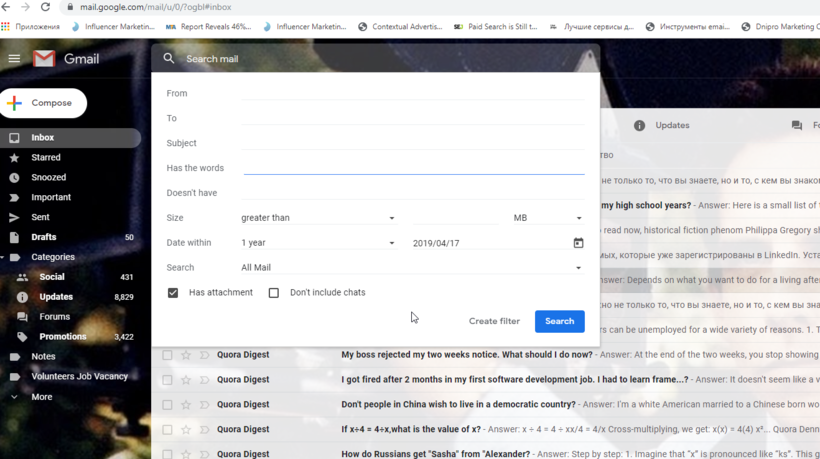 It is also possible to specify the time frame for receiving the message. You can use the suggested options for «day» «week» «year», or you can choose a specific period in the box on the right. And of course, there is an opportunity to choose a folder on which search will be carried out.
It is also possible to specify the time frame for receiving the message. You can use the suggested options for «day» «week» «year», or you can choose a specific period in the box on the right. And of course, there is an opportunity to choose a folder on which search will be carried out.
We will receive all letters that match the specified criteria. And then we follow the already proven scheme: select all the letters, and click on the trash can — everything is gone.
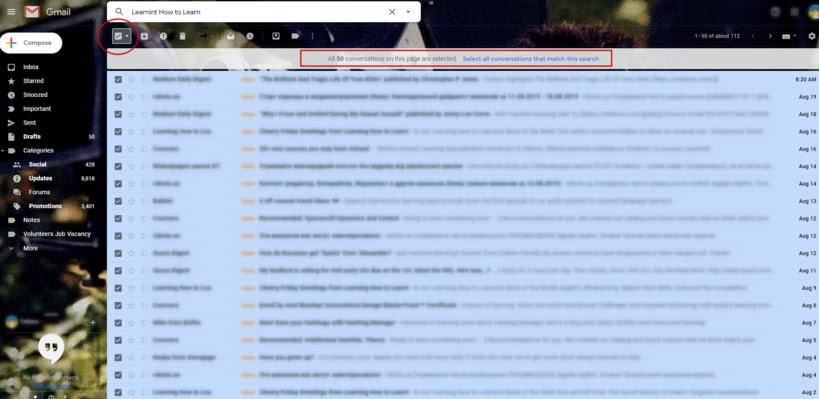
Tags: mass mail delete email. gmail
